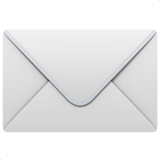Overview #
Creating your own workouts gives you full control over your training. Whether you’re travelling, prefer to train a certain way, or want to target specific goals, you can customise sessions to suit your needs — all directly within the app.
Steps to Create a Custom Workout #
- Go to your Training Calendar
- Open the app
- Tap the Coaching tab
- Open your Training calendar
- Tap the ‘+’ button
- Located at the bottom or top of your screen
- Select Create Workout
- Name your workout
- Give it a clear title (e.g. “Full Body Burner” or “Mobility Flow”)
- Tap Next to proceed
- Add exercises
- Browse or search the exercise library
- Tap to select the ones you want to include
- Tap Continue when you’re done
- Customise your workout
- Set reps, sets, rest, and any notes
- Reorder or remove exercises as needed
- Adjust to your ability or preference
- Save your workout
- Once everything looks good, tap Save
- Your new workout will appear in your calendar
Managing Your Custom Workouts #
Once saved, your custom workout can be:
- Edited at any time
- Logged like any other session
- Rescheduled to a different day
You can repeat it regularly or adjust as you progress.
Tips for Building Great Workouts #
Listen to your body: Modify as needed, especially around joint comfort or energy
Keep it simple: Focus on 4–6 effective exercises, especially if training at home
Balance your week: Mix strength, mobility, and cardio across different days
Progress gradually: Add reps, sets, or intensity each week if aiming to improve